-
Download software
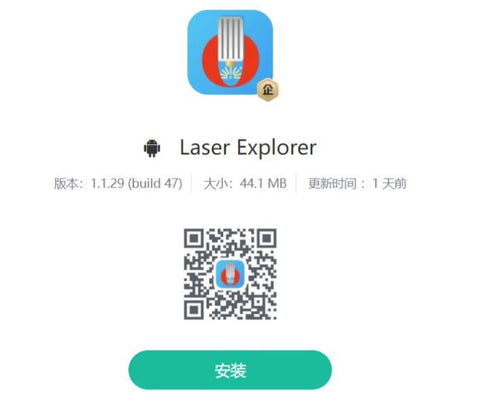
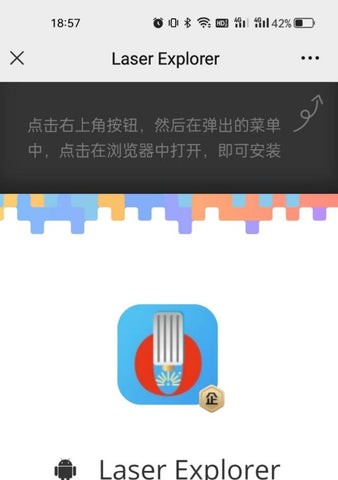
There are two ways for APP to connect to the machine:
1、Connect OLM3 in network mode
1.1 Start OLM3. Turn on your phone's WIFI, search for a hot spot starting with the words "Ortur Laser Master 3", click and enter the password: "12345678" to connect, but once connected to the hot spot of the machine, the phone cannot access the Internet.
1.2 If multiple OLM3 machines are started up, please input the code "$310" in the console of the computer control software, and then click Enter to view the name of the machine hotspot.
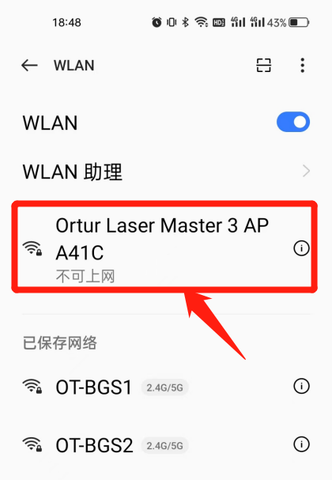
1.3After connecting the hot spot, open the software and click the position selected position in the following box to connect the machine

1.4Connect the discovered device

2、Connecting to the machine through search requires the machine and the phone to connect to the same WiFi at the same time
In the console:
Enter the code; "$74=WIFI name" (For example: $74=lianTong), and then click Enter. Green “✔” indicates the setting success
Enter the code; "$75=WIFI password"( For example: $75=12345678), and then click Enter, and display the green“✔“is set successfully.
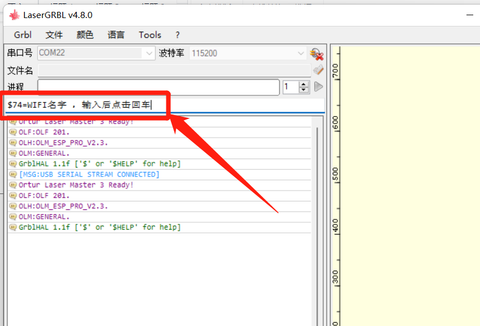
Finally, enter the code: "$WRS", and then click Enter, showing the green ✔ indicates a successful setting.The $WRS code is simply understood as a refresh.If you do not refresh, you need to restart the machine.
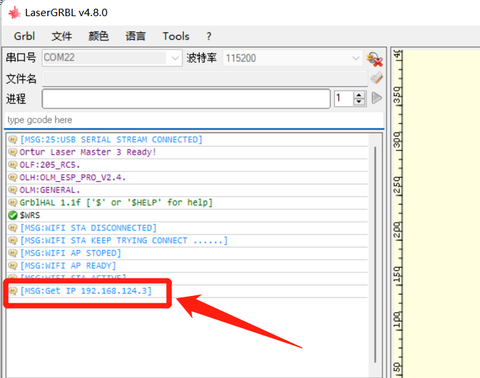 1.The phone is now connected to the same WIFI
1.The phone is now connected to the same WIFI - Open the APP search device and connect to the displayed device
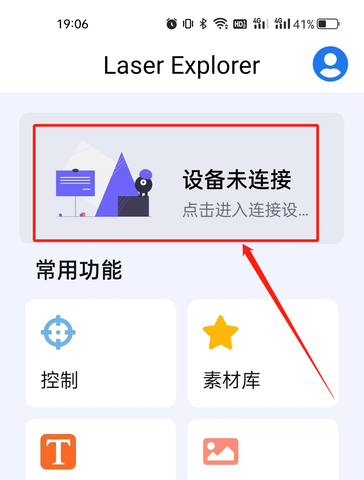
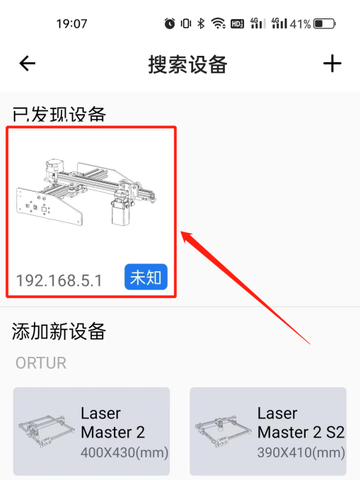
- Choosing a selection results in a full page refresh.